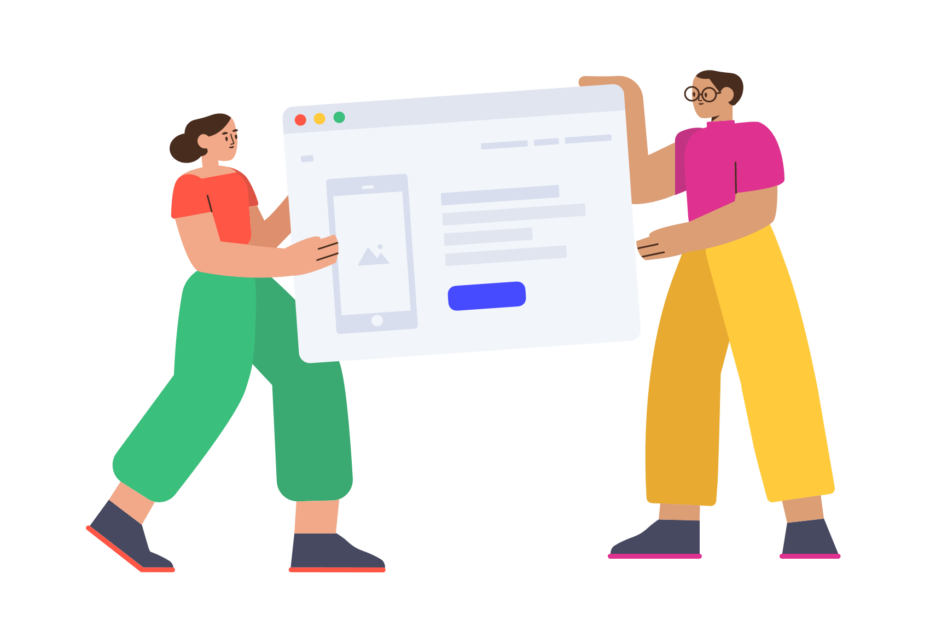As Twitch continues to dominate the live streaming landscape in 2024, engaging with viewers via chat has become a critical skill for growing and sustaining a successful channel. However, juggling gameplay, alerts, and other stream elements while keeping up with a fast-moving chat is an art that takes practice to master. This is where Twitch‘s pop out chat feature can be a game-changer, especially for streamers with single-monitor setups.
In this comprehensive guide, we‘ll dive deep into what pop out Twitch chat is, how to use it effectively, and advanced strategies for maximizing chat engagement. As a partnered Twitch streamer and social media expert with a background in software development, I‘ll share firsthand insights and data-driven tips to help you thrive in the evolving world of live streaming.
Understanding the Importance of Twitch Chat Engagement
Before we get into the nitty-gritty of pop out chat, let‘s talk numbers. According to Twitch‘s 2022 Transparency Report, the platform saw an average of 31 million daily active users and over 1.3 trillion minutes watched. With that level of viewership, chat is a constant flurry of activity – Twitch processes over 2.2 billion chat messages per month!
Research shows that active chat engagement directly correlates to higher average view times, subscriber conversion rates, and overall channel growth. A study by Stream Scheme found that viewers who actively participate in chat watch up to 2.2x longer and are 3.5x more likely to subscribe compared to passive viewers.
| Viewer Behavior | Watch Time | Sub Conversion |
|---|---|---|
| Active in Chat | 2.2x | 3.5x |
| Passive/Lurking | 1x | 1x |
Source: Stream Scheme Twitch Chat Engagement Study (2021)
As a streamer, your ability to interact with and foster an engaged chat community can make or break your long-term success on Twitch. But with so much happening on stream, giving chat the attention it deserves is easier said than done. That‘s where pop out chat comes into play.
What is Pop Out Twitch Chat?
Pop out chat is a native Twitch feature that allows you to detach the chat window from the main stream page and view it in a separate, resizable window. This dedicated chat display can be positioned anywhere on your screen and will remain visible even when switching between programs or browser tabs.
The pop out chat window includes all standard Twitch chat functionality:
- Emotes (Twitch, BTTV, FFZ)
- Badges (sub, mod, VIP, etc.)
- Cheers/bits
- Chat replies and threads
- Mod controls (ban, timeout, delete)
- Mention and whisper notifications
Pop out chat is available to both streamers and viewers. For viewers, it provides a way to keep up with chat while watching streams full screen or multitasking. But for streamers, pop out chat is an essential tool for staying engaged with your audience without constantly alt-tabbing or sacrificing screen real estate.
How to Pop Out Twitch Chat: Step-by-Step Instructions
Enabling pop out chat is a quick and straightforward process:
- Open your Twitch stream manager or channel page
- Click the gear icon in the bottom right corner of chat to open settings
- If streaming, click "Switch to Non-Mod View" in the chat settings menu
- Under "My Preferences", click the "Popout Chat" option
- Chat will now open in a new browser window you can freely resize and move
To close pop out chat, simply exit the pop out window. You can pop chat in and out at any time during your stream. Pop out chat will retain its size and position even when refreshing the page or navigating to a different Twitch channel.
Pro Tip: Use Twitch keyboard shortcuts to quickly open/close pop out chat:
- Open pop out chat:
Alt + P- Close pop out chat:
Alt + Q
As a streamer, I like to keep pop out chat open on my second monitor positioned right below my camera. This allows me to glance down and read chat messages naturally, as if I‘m looking directly at my audience. Experiment with different pop out chat window sizes and positions to find what works best for your setup and eye line.
Strategies for Effectively Utilizing Pop Out Chat
Having pop out chat is one thing – using it to meaningfully engage with viewers is another. Here are some tried and true techniques I‘ve used to make the most of pop out chat:
1. Position Chat Strategically
Where you place your pop out chat window can greatly impact your ability to interact with viewers naturally. Avoid positioning chat too far from your main focal point (typically your gameplay or camera). I recommend placing it no more than 20-30 degrees away from where you look most often to minimize eye strain and darting.
2. Adjust Chat Window Size
Depending on your screen size and resolution, the default pop out chat size may be too small to read comfortably at a glance. Don‘t be afraid to bump up the size of the chat window, even if it means sacrificing some screen real estate. Being able to quickly scan and respond to messages is worth the trade-off.
3. Use Chat Commands and Bots
Twitch chat moves fast, especially as your viewership grows. Utilizing chat commands and bots can help you stay on top of messages and reduce the need to type out responses manually. Some useful commands to consider:
!commands– List available viewer commands!discord– Link to your Discord server!socials– Share your social media handles!lurk– Let viewers go AFK without feeling rude
Bots like Nightbot, Moobot, and StreamElements can automatically moderate chat, respond to FAQs, and even run interactive games or giveaways. Just be careful not to rely too heavily on bots, as genuine human interaction is still key.
4. Regularly Verbalize Chat Interaction
Not every viewer stares at chat 24/7. Some may be listening in the background or have chat closed while watching full screen. As a streamer, it‘s good practice to regularly verbalize your chat interactions for the benefit of your entire audience.
Instead of just reading a funny message out loud, attribute it to the sender and react as if you‘re having a real conversation. This makes the chat user feel acknowledged and signals to other viewers that you‘re actively engaged and appreciative of chat participation.
5. Strike a Balance in Chat Attentiveness
It‘s important to allocate attention to chat, but not at the expense of the core content of your stream. Avoid falling into the trap of constantly staring at chat and reacting to every message. This can quickly derail your gameplay or on-screen activity and become grating to viewers who are there for your primary content.
Aim to check chat every 30-60 seconds and respond thoughtfully to messages that add value or warrant acknowledgment. It‘s okay to miss some messages or not respond to everything – your viewers will understand.
Maximizing Engagement with Chat Overlays and Integrations
Pop out chat is a fantastic baseline tool, but to really supercharge your chat interaction, consider exploring some third-party chat overlays and integrations. These tools can help you customize your chat display, add interactive elements, and streamline moderation.
Some popular chat overlay apps and browser extensions:
- FrankerFaceZ (FFZ): Adds custom emotes, mod icons, and rich chat formatting options
- BetterTTV (BTTV): Similar to FFZ with additional GIF emotes, user tagging, and chat filtering
- Chatterino: Standalone chat client with a customizable multi-column interface, highlights, and inline images
- Streamlabs Chatbot: Chatbot with mini-games, loyalty points, polls, and song requests
To integrate these with your pop out chat, you‘ll typically need to install the relevant browser extension or app and grant it permission to access your Twitch chat. Some may require additional setup or configuration in your streaming software (e.g., OBS, Streamlabs OBS).
In addition to chat-specific tools, consider integrating other engagement features like channel point rewards, hype trains, polls, and predictions. These can incentivize active chat participation and make the viewing experience more interactive.
The Future of Twitch Chat and Streamer Interaction
As Twitch continues to innovate and adapt to the changing landscape of live streaming, we can expect to see even more features and tools aimed at enhancing chat engagement.
One exciting development is the beta release of Twitch Chat Threads, which allows viewers to create threaded conversations within chat without disrupting the main message flow. This has the potential to foster more focused discussions and side conversations among viewers.
Other recent chat updates include customizable chat delay, chat reactions (similar to emotes), and enhanced AutoMod controls for streamers. Twitch has also been experimenting with AI-powered chat features, like the "Mod Assist" tool that automatically flags potential harmful messages for review.
As a streamer, it‘s important to stay up-to-date on these updates and be open to incorporating new chat features into your engagement strategy. At the same time, don‘t lose sight of the fundamentals – being genuine, attentive, and consistently interactive with your chat is what truly fosters a loyal community.
Conclusion and Key Takeaways
Effective chat engagement is a skill that every serious Twitch streamer must cultivate, and pop out chat is an indispensable tool in that endeavor. By following the tips and best practices outlined in this guide, you‘ll be well on your way to building an active, engaged community that will support you for years to come.
Remember:
- Position and size your pop out chat window for optimal readability
- Use chat commands, bots, and mod tools to streamline communication
- Regularly verbalize and directly respond to chat messages
- Explore third-party chat overlays and integrations to enhance engagement
- Stay open to new features and adapt your chat strategy over time
Above all, prioritize genuine interaction and don‘t be afraid to set boundaries to maintain a positive chat environment. Your community will appreciate you for it.
Now get out there and pop out that chat! Your viewers are waiting to connect with you. Happy streaming!
This guide was written by [Your Name], a partnered Twitch streamer, social media expert, and former software engineer with over [X] years of experience in the live streaming industry. For more tips and insights, follow me on Twitch at [your channel URL] and on Twitter [@yourusername].