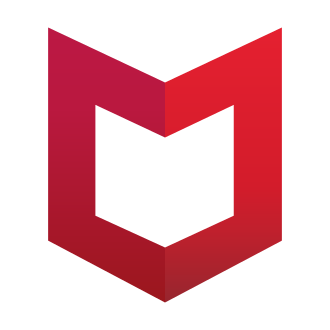Title: Resolving the "McUICnt.exe Entry Point Not Found" Error in McAfee Antivirus: A Comprehensive Guide
Introduction:
If you‘re a McAfee antivirus user, you may have encountered the frustrating "McUICnt.exe Entry Point Not Found" error message. This error often appears after updating the McAfee antivirus program or the Live Safe app, accompanied by additional details such as "The procedure entry point BCryptHash could not be located in the dynamic link library bcrypt.dll." In this comprehensive guide, we‘ll dive deep into understanding this error and provide you with a step-by-step solution to get your McAfee antivirus back up and running smoothly.
Understanding the "Entry Point Not Found" Error:
The "Entry Point Not Found" error in McAfee occurs when the program tries to access a specific file or function that is missing from the Windows dynamic link library (DLL files). In the case of the "McUICnt.exe Entry Point Not Found" error, the missing component is typically related to the bcrypt.dll library, which is crucial for the proper functioning of the antivirus software.
This error can manifest in various locations, such as "C:\Program Files (x86)\McAfee Security Scan\4.1.321\SecurityScanner.dll," depending on your specific McAfee installation. The cause of this issue can range from corrupted files and incompatible drivers to outdated software components.
Common Scenarios Triggering the Error:
The "McUICnt.exe Entry Point Not Found" error most commonly appears in two scenarios:
Updating McAfee Antivirus: When you update your McAfee antivirus program to the latest version, there‘s a chance that some of the required files or libraries may not be properly updated or may become corrupted during the process, leading to the "Entry Point Not Found" error.
Updating the Live Safe App: Similar to updating the antivirus program, updating the McAfee Live Safe app can also trigger this error if the necessary components are not correctly installed or become incompatible with the updated version.
In both cases, the error indicates that the McAfee software is unable to locate and access the required functions or files, preventing it from running correctly.
Step-by-Step Guide to Fix "McUICnt.exe Entry Point Not Found":
To resolve the "McUICnt.exe Entry Point Not Found" error in McAfee antivirus, follow these steps:
Step 1: Download and Install the Latest Version of DirectX
- Visit the official Microsoft DirectX End-User Runtime Web Installer page: https://www.microsoft.com/en-us/download/details.aspx?id=35
- Click on the "Download" button and save the installer file to your computer.
- Once the download is complete, run the installer and follow the on-screen instructions to install the latest version of DirectX.
Step 2: Download and Install the Latest Microsoft Visual C++ Redistributable
- Go to the official Microsoft Visual C++ Redistributable downloads page: https://learn.microsoft.com/en-US/cpp/windows/latest-supported-vc-redist?view=msvc-170
- Scroll down to the "Visual Studio 2015, 2017, 2019, and 2022" section and click on the "X64" link for the latest version of the redistributable package.
- Save the installer file to your computer and run it once the download is complete.
- Follow the on-screen instructions to install the Microsoft Visual C++ Redistributable.
Step 3: Uninstall McAfee using the McAfee Consumer Product Removal Tool
- Visit the official McAfee support page for removing their products: https://www.mcafee.com/support/?articleId=TS101331&page=shell&shell=article-view
- Expand the "Option 2 — Remove using the McAfee Consumer Product Removal tool (MCPR)" section.
- Click on the "MCPR tool" link to download the removal tool.
- Once downloaded, run the tool and click "Next" to begin the removal process.
- Agree to the license agreement and click "Next."
- Complete the security validation and click "Next."
- Wait for the tool to remove all McAfee products from your computer.
- Restart your computer when prompted.
Step 4: Reinstall McAfee Antivirus
- Go to the official McAfee website: https://www.mcafee.com/
- Sign in to your McAfee account.
- Navigate to the "Downloads & devices" section.
- Click on the "Download" button for your McAfee product.
- Agree to the terms and conditions and download the installer.
- Run the installer and follow the on-screen instructions to reinstall McAfee antivirus on your computer.
Troubleshooting Tips:
If the above steps do not resolve the "McUICnt.exe Entry Point Not Found" error, try the following troubleshooting tips:
Run a Clean Boot: Perform a clean boot of your Windows system to disable any third-party services or startup programs that may be interfering with McAfee. Visit the Microsoft support page for detailed instructions on how to perform a clean boot: https://support.microsoft.com/en-us/topic/how-to-perform-a-clean-boot-in-windows-da2f9573-6eec-00ad-2f8a-a97a1807f3dd
Perform a System Restore: If the error started occurring after a recent system change or update, try performing a system restore to revert your computer to a previous state when McAfee was working correctly. To learn how to perform a system restore, visit the Microsoft support page: https://support.microsoft.com/en-us/windows/recovery-options-in-windows-31ce2444-7de3-818c-d626-e3b5a3024da5#bkmk_section7
Contact McAfee Support: If none of the above solutions work, reach out to the official McAfee support team for further assistance. They may provide you with additional troubleshooting steps or help you identify any specific issues with your installation.
Preventing Future Issues:
To minimize the chances of encountering the "McUICnt.exe Entry Point Not Found" error and other similar issues in the future, keep the following best practices in mind:
Keep Your Operating System Up to Date: Regularly update your Windows operating system to ensure you have the latest security patches, bug fixes, and compatibility improvements.
Update McAfee Antivirus Regularly: Always keep your McAfee antivirus software up to date by enabling automatic updates or manually checking for and installing the latest versions when available.
Maintain Your Computer: Perform regular maintenance tasks such as disk cleanup, defragmentation, and virus scans to keep your computer running smoothly and prevent file corruption or compatibility issues.
Conclusion:
Encountering the "McUICnt.exe Entry Point Not Found" error in McAfee antivirus can be a frustrating experience, but with the right knowledge and steps, you can quickly resolve the issue and get your antivirus protection back on track. By understanding the underlying causes of the error, following the step-by-step guide to download and install the necessary components, and applying the provided troubleshooting tips, you‘ll be well-equipped to tackle this issue head-on.
Remember, keeping your operating system and antivirus software up to date is crucial in preventing similar issues from occurring in the future. If you continue to face difficulties or have specific concerns related to your McAfee installation, don‘t hesitate to reach out to the official McAfee support team for expert assistance.
Stay vigilant, stay protected, and enjoy a seamless, error-free experience with McAfee antivirus!