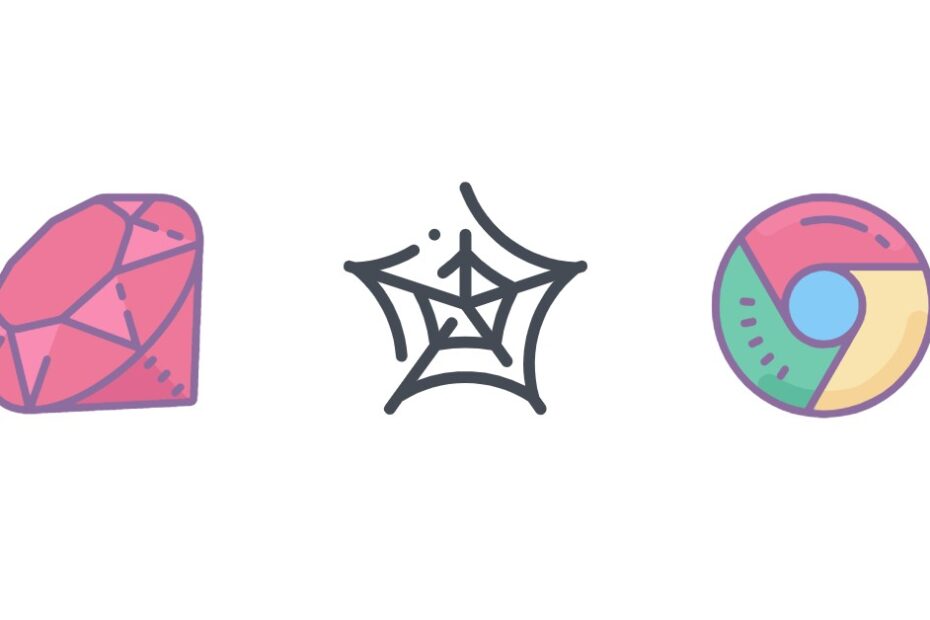Web browser automation is an increasingly important tool in every developer‘s toolkit. From testing web applications to scraping data to automating repetitive tasks, the ability to programmatically control a browser provides a significant boost to productivity and capabilities.
When it comes to browser automation with Ruby, one of the most popular and full-featured tools is Watir. In this comprehensive guide, we‘ll dive deep into what Watir is, how it compares to other tools, and how you can leverage its capabilities in your own projects.
What is Watir?
Watir, short for "Web Application Testing in Ruby", is an open-source Ruby library for automating web browsers. It allows you to write scripts that can launch browsers, navigate to web pages, interact with page elements, and extract data, essentially doing anything a human user could do in a browser.
Watir was first developed in 2001 by Bret Pettichord and Paul Rogers as a tool for testing web applications. Since then, it has evolved into a versatile tool used not just for testing but for a wide range of browser automation tasks.
One of the key advantages of Watir is that it‘s designed specifically for Ruby, providing a clean, idiomatic API that feels natural to Ruby developers. As Bret Pettichord put it, "Watir‘s API is built to make sense to Ruby programmers. It uses the same methodnames (like ‘text_field‘ and ‘select_list‘) that you‘d use in everyday conversation." [1]
Watir vs Other Tools
While Watir is a popular choice for browser automation in Ruby, it‘s certainly not the only option. Another well-known tool in this space is Selenium, which supports automation in multiple languages including Ruby.
So how does Watir compare to Selenium? While both tools can achieve similar end results, there are some key differences:
| Feature | Watir | Selenium |
|---|---|---|
| Language Support | Ruby only | Multiple languages |
| API Design | Ruby-centric | Language-agnostic |
| Built-in Waiting | Yes | No |
| Headless Mode | Yes (with watir-rails) | Yes |
| IE Support | Yes | Limited |
| Documentation | Extensive | Extensive |
As you can see, one of Watir‘s main strengths is its Ruby-centric design. If you‘re working on a Ruby project, Watir will likely provide a more natural and intuitive experience. Watir also includes built-in waiting and synchronizing methods to handle asynchronous web pages, which can make scripts more reliable.
On the other hand, Selenium‘s multi-language support makes it a good choice for teams working in different languages. And while Watir has better support for Internet Explorer, Selenium has the advantage of being able to run in headless mode without additional libraries.
Watir‘s Popularity
So just how popular is Watir in the Ruby community? While exact usage numbers are hard to come by, we can get a sense of Watir‘s popularity by looking at some key metrics:
- Watir is downloaded over 600,000 times per month from the RubyGems.org [2]
- The Watir GitHub repo has over 2,500 stars and 400 forks [3]
- A search for "Watir" on the Ruby subreddit yields over 500 results [4]
These numbers suggest that Watir has a significant and active user base in the Ruby community.
Setting Up Watir
Now that we‘ve covered what Watir is and how it compares to other tools, let‘s walk through how to get started using it in your own Ruby projects.
The first step is to install the Watir gem:
gem install watirYou‘ll also want to install the webdrivers gem, which allows Watir to work with different browsers:
gem install webdrivers With those gems installed, you‘re ready to require them in your Ruby script:
require "watir"
require "webdrivers"Basic Browser Interactions
Now let‘s look at some of the most common tasks you‘ll perform with Watir and how to accomplish them in code.
Launching a Browser
To open a new browser window or tab, you‘ll use Watir::Browser.new:
browser = Watir::Browser.newBy default, this will launch Chrome. To use a different browser, you can pass it in as an argument:
browser = Watir::Browser.new :firefoxWatir supports all major browsers including Chrome, Firefox, Safari, and Internet Explorer.
Once you have a browser instance, you can navigate to a web page using the goto method:
browser.goto "https://www.example.com" Finding Elements
One of the most fundamental tasks in browser automation is finding elements on the page that you want to interact with. Watir provides a variety of methods for locating elements based on their attributes.
For example, to find a text field by its name attribute:
text_field = browser.text_field(name: "username")Or to find a button by its id:
button = browser.button(id: "submit-btn") Watir supports a wide range of locators including CSS selectors, XPath, and text content. For a full list of available locators, check out the Watir Cheat Sheet [5].
Interacting with Elements
Once you‘ve located an element, you can interact with it using methods like click, set, and select:
# Click a button
browser.button(id: "submit-btn").click
# Set the value of a text field
browser.text_field(name: "username").set "john.doe"
# Select an option from a dropdown
browser.select_list(id: "country").select "United States"These are just a few examples – Watir provides methods for interacting with all standard web form controls.
Extracting Data
In addition to interacting with elements, Watir also makes it easy to extract data from the page for testing or scraping purposes.
For example, to get the text content of an element:
heading_text = browser.h1.textOr to get the HTML content:
div_html = browser.div(id: "content").html You can also extract attributes, styles, and other properties of elements.
Advanced Topics
While the examples above cover the basics of using Watir, there‘s much more you can do with this powerful tool. Let‘s look at a few more advanced topics.
Waiting for Elements
One common challenge in browser automation is timing – making sure your script waits for elements to be present and interactable before trying to use them. This is especially important when working with dynamic, JavaScript-heavy web pages.
Watir provides a few built-in methods to handle waiting:
# Wait for an element to be present
browser.div(id: ‘slow-loading‘).wait_until_present
# Wait for an element to be visible
browser.button(id: ‘submit‘).wait_until_visibleThese methods will pause script execution until the specified condition is met, or until a timeout is reached.
Executing JavaScript
Sometimes you may need to execute custom JavaScript code in the context of the web page. Watir makes this possible with the execute_script method:
browser.execute_script("alert(‘Hello from Watir!‘)")This can be useful for triggering events, manipulating the DOM, or accessing data that isn‘t exposed through the standard Watir API.
Headless Mode
By default, Watir runs in a visible browser window. However, there may be times when you want to run your script in the background, without a visible UI. This is known as "headless" mode.
To enable headless mode in Watir, you can use the watir-rails gem:
require "watir/rails"
browser = Watir::Browser.new :chrome, headless: trueRunning in headless mode can significantly speed up your scripts, as there‘s no need to render the visual interface of the browser.
Test Automation
One of the most popular use cases for Watir is automated testing of web applications. By simulating user interactions and verifying expected outcomes, Watir can help ensure your application is functioning correctly.
Here‘s a simple example of how you might use Watir in a test case:
def test_login
browser = Watir::Browser.new
browser.goto "https://myapp.com/login"
browser.text_field(id: ‘username‘).set ‘john.doe‘
browser.text_field(id: ‘password‘).set ‘secret123‘
browser.button(id: ‘login-btn‘).click
assert(browser.div(id: ‘welcome-msg‘).present?)
assert_equal("Welcome John!", browser.div(id: ‘welcome-msg‘).text)
endBy integrating Watir into your test suite, you can catch bugs and regressions early and ensure a high quality user experience.
Data Scraping
Another powerful application of Watir is web scraping – extracting data from websites that don‘t provide a convenient API.
For example, let‘s say you wanted to scrape job listings from a job board. With Watir, you could automate the process of navigating to the site, performing a search, and extracting the relevant data from each listing:
browser = Watir::Browser.new
browser.goto "https://jobs.example.com"
browser.text_field(id: ‘search‘).set ‘Ruby Developer‘
browser.button(id: ‘submit-btn‘).click
jobs = browser.divs(class: ‘job-listing‘).map do |job|
{
title: job.h2(class: ‘title‘).text,
company: job.div(class: ‘company‘).text,
location: job.div(class: ‘location‘).text
}
endThis script would return an array of hashes, each representing a job listing with its title, company, and location. You could then save this data to a file or database for further analysis.
Best Practices and Tips
To wrap up, here are a few best practices and tips to keep in mind when working with Watir:
Always use waiting methods when interacting with elements. Don‘t assume an element will be present immediately after navigating or clicking.
Prefer CSS selectors for locating elements. They‘re generally faster and more reliable than XPath.
Use meaningful names for your browser instances and elements. This will make your code more readable and maintainable.
Take advantage of Watir‘s exception handling. Methods like
exists?andpresent?can help avoid errors when an element isn‘t found.Refer to the Watir documentation and community for help. The Watir Wiki and mailing list are great resources for troubleshooting and learning advanced techniques.
Conclusion
Watir is a powerful and flexible tool for automating web browsers in Ruby. Whether you‘re writing automated tests, scraping data, or automating repetitive tasks, Watir provides a clean, intuitive API for interacting with web pages.
In this guide, we‘ve covered the basics of installing and using Watir, as well as some more advanced topics like headless mode and data scraping. We‘ve also highlighted some best practices to help you write robust, maintainable automation code.
Of course, there‘s much more to learn about Watir and browser automation. But armed with the knowledge from this guide, you‘re well on your way to mastering this valuable tool. Happy automating!