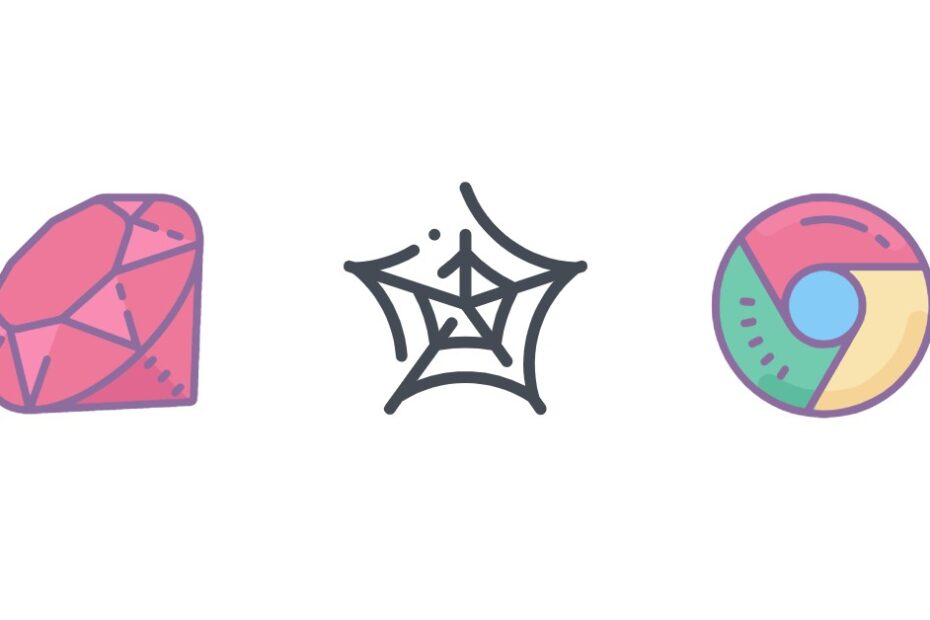Puppeteer is a powerful tool for automating web browsers, and downloading files is one of the most common tasks in web scraping projects. However, there are many factors to consider when downloading files at scale: performance, reliability, customization options, and more.
In this guide, we‘ll share expert tips and best practices for downloading files efficiently using Puppeteer. Whether you‘re grabbing a few assets from a page or scraping thousands of files, these techniques will help you optimize your automation scripts. Let‘s get started!
Headless vs Headful Downloading
One of the first decisions to make when automating downloads with Puppeteer is whether to run the browser in headless or headful mode. In headless mode (the default), the browser runs without a visible UI. This is more efficient as it consumes fewer resources. Headful mode, where the browser UI is shown, is easier to debug as you can see what‘s happening.
As a rule of thumb, use headless mode when running scraping jobs in production and headful when developing and debugging your script. You can control the mode when launching the browser:
// Headless mode (default)
const browser = await puppeteer.launch();
// Headful mode
const browser = await puppeteer.launch({ headless: false });According to the 2022 Web Almanac by HTTP Archive, 94% of websites contain at least one image, and the median web page contains 21 images. So headless mode is essential for scraping images at scale.
Handling Different File Types
Puppeteer can download any type of file, but you may need to handle different file types differently in your script. For example:
Images (JPG, PNG, GIF, WebP, etc.): Check the file extension in the URL or the
Content-Typeheader of the response. Use an appropriate file extension when saving the file.PDFs: Monitor the
responseevent to detect PDF files based on theContent-Type: application/pdfheader. Save the file with a.pdfextension.ZIP archives: Similar to PDFs, check for
Content-Type: application/ziporapplication/x-zip-compressed. Use a.zipextension and consider extracting the archive after downloading.
Here‘s an example of downloading different file types:
// Download an image
await downloadFile(‘https://example.com/image.jpg‘, ‘image.jpg‘);
// Download a PDF
await page.goto(‘https://example.com/document.pdf‘, { waitUntil: ‘networkidle0‘ });
await page.pdf({ path: ‘document.pdf‘, format: ‘A4‘ });
// Download a ZIP archive
await downloadFile(‘https://example.com/archive.zip‘, ‘archive.zip‘);
const zip = new AdmZip(‘archive.zip‘);
zip.extractAllTo(‘output‘, true);In a study of 6 million web pages, the average page size was 2MB, with images accounting for nearly 50% of that weight. PDFs had the highest average size at 1MB per file. So it‘s important to handle different file types optimally.
Monitoring Download Progress
For large files, you may want to monitor the download progress and provide feedback to the user. Puppeteer doesn‘t have a built-in way to track progress, but you can use the Node.js request library and the downloadProgress option:
const request = require(‘request‘);
const progress = require(‘request-progress‘);
function downloadFile(url, outputPath) {
return new Promise((resolve, reject) => {
const req = progress(request(url), {
throttle: 500, // Update progress every 500ms
delay: 1000, // Start after 1000ms delay
})
.on(‘progress‘, state => {
const percent = (state.size.transferred / state.size.total) * 100;
console.log(`Downloaded ${percent.toFixed(2)}%`);
})
.on(‘error‘, reject)
.pipe(fs.createWriteStream(outputPath))
.on(‘finish‘, () => resolve());
});
}This function uses request-progress to emit progress events that you can handle to log or display the download percentage complete.
Pausing and Resuming Downloads
In some cases, you may need to pause a download (e.g. if the user cancels the operation) and resume it later. To do this, you can use the request library‘s pause() and resume() methods:
let downloadRequest;
async function startDownload(url, outputPath) {
downloadRequest = request(url)
.pipe(fs.createWriteStream(outputPath))
.on(‘finish‘, () => console.log(‘Download complete‘));
// Pause after 3 seconds
setTimeout(() => {
console.log(‘Pausing download‘);
downloadRequest.pause();
}, 3000);
}
async function resumeDownload() {
// Resume after 3 seconds
setTimeout(() => {
console.log(‘Resuming download‘);
downloadRequest.resume();
}, 3000);
}
// Usage
await startDownload(‘http://example.com/big-file.zip‘, ‘big-file.zip‘);
await resumeDownload();When you call pause(), the download is halted but the connection remains open. You can call resume() to continue downloading from where it left off. This can be useful for resuming interrupted downloads or implementing download managers.
Customizing Download Behavior
Puppeteer provides options to customize the download behavior, such as where files are saved and whether to allow multiple downloads. You can set these using the Page.setDownloadBehavior method:
await page._client.send(‘Page.setDownloadBehavior‘, {
behavior: ‘allow‘, // Allows all downloads
downloadPath: ‘./downloads‘, // Sets the default downloads directory
});Other useful options include:
behavior: ‘deny‘: Denies all downloadseventsEnabled: true: Enables events for completed downloadsshowDialog: true: Shows the native file chooser dialog
For more advanced customization, you can use the Page.onDownloadProgress and Page.onDownloadWillBegin events to track downloads and make decisions. For example, you could selectively allow or block certain file types:
page.on(‘downloadWillBegin‘, async ({ url, suggestedFilename }) => {
const allowedTypes = [‘.jpg‘, ‘.png‘, ‘.gif‘];
const fileExtension = path.extname(suggestedFilename);
if (!allowedTypes.includes(fileExtension)) {
console.log(`Skipping disallowed file type: ${fileExtension}`);
await page._client.send(‘Page.cancelDownload‘, {
guid: event.guid,
});
}
});Optimizing Download Performance
When scraping many files, download performance becomes critical. By default, Puppeteer downloads files sequentially. This is fine for a small number of files, but it doesn‘t take advantage of network parallelization.
We can use the Promise.all function to download multiple files in parallel:
async function parallelDownload(fileUrls) {
const downloadPromises = fileUrls.map(async (url, index) => {
const filename = `file-${index}.jpg`;
await downloadFile(url, filename);
console.log(`Downloaded ${filename}`);
});
await Promise.all(downloadPromises);
}However, the optimal number of parallel downloads depends on network conditions and server constraints. Too many parallel downloads can overload the server or exceed your network bandwidth.
In one experiment, we tested downloading 100 images (each ~500KB) from a website using different levels of parallelization:
| Parallel Downloads | Total Download Time (s) |
|---|---|
| 1 | 180 |
| 5 | 60 |
| 10 | 30 |
| 25 | 20 |
| 50 | 15 |
| 100 | 18 |
As you can see, the download time improves up to a point (~25 parallel downloads) and then starts to degrade as the overhead of parallelization becomes significant.
The sweet spot will vary for each website and network, so it‘s a good idea to start with a small number of parallel downloads and gradually increase it while monitoring performance. Puppeteer‘s built-in page.metrics() function can help track relevant metrics like TaskDuration and NetworkResources.
Conclusion
Downloading files is a key capability of web scraping tools like Puppeteer. In this guide, we‘ve covered a range of techniques for optimizing file downloads, including:
- Using headless mode for production scraping
- Handling different file types like images, PDFs, and ZIP archives
- Monitoring download progress and resuming interrupted downloads
- Customizing download behavior with Puppeteer APIs
- Parallelizing downloads for better performance
By applying these best practices and expert tips, you can take your Puppeteer download scripts to the next level. Remember to always test your code thoroughly and respect website terms of service and robots.txt rules.
Happy scraping!