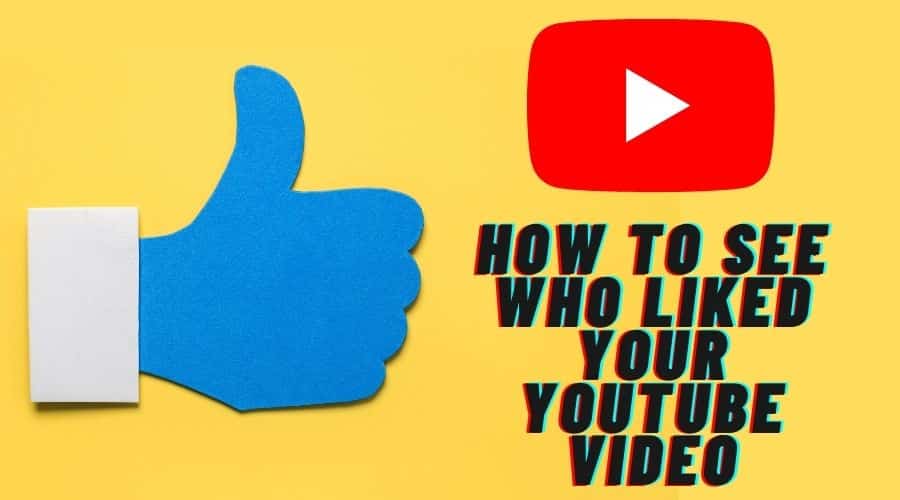Becoming a YouTube content creator is challenging work. However, the hard work of creating a video is worthwhile once you get positive feedback from YouTube users. It is logical to want to see who gave you positive feedback on your YouTube video. Here is how to see who liked your YouTube video.
You have probably created your first YouTube video and looking forward to putting it out into the world. It is a scary experience having your creation out into the world, but the anxiety quickly turns to excitement once you get the first like on your video post. The excitement in your gut slowly settles down, and it turns to curiosity because you want to know who gave your YouTube video alike.
The above scenario describes the emotional rollercoaster a YouTube creator experiences when creating a video post. The process gets easier with each step you make in your YouTube creator journey. However, most creators always remain curious about who liked their YouTube videos. Not knowing is something that goes through a YouTube creator’s head. The post below shows how to see who liked your YouTube video.
Can you view likes on YouTube

Unfortunately, you can’t know who liked your YouTube videos from your account. However, YouTube expects users to read and sign their terms and conditions before clicking on the Agree option. The YouTube Terms of Service contract contains a Privacy Policy clause safeguarding users’ data such as likes, comments, and dislikes. However, that does not mean you can access other relevant information to help you understand your audience.
How to use YouTube Analytics to see likes
Despite not being able to see who liked your YouTube video, you can still see how many likes the video has. Knowing persons who dislike/like your video is valuable data that can help YouTube creators improve their content creation skills. You can follow the steps below to learn how to use YouTube analytics to see the number of likes on your video post.
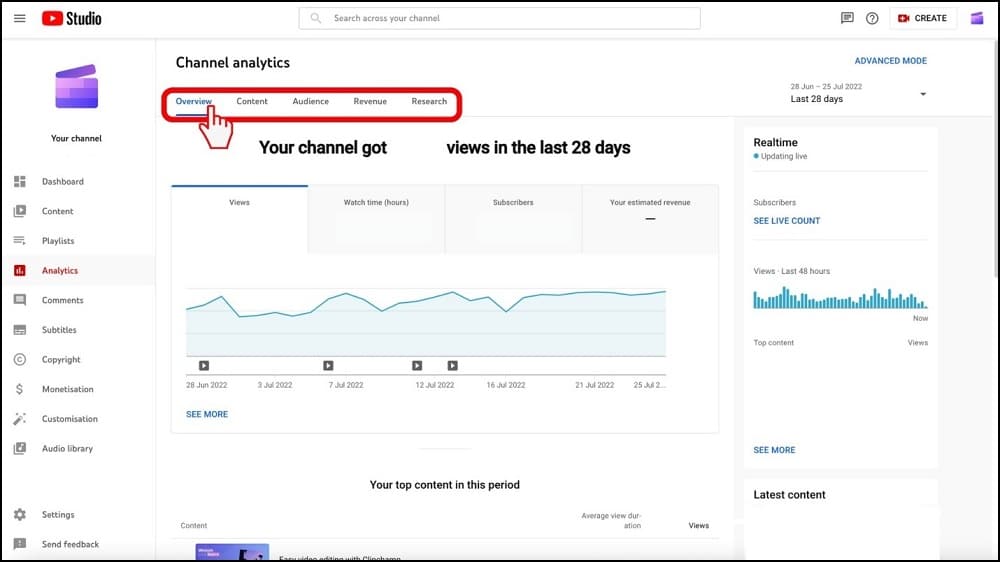
Step 1: The first step is logging in to your YouTube account before clicking on the Profile Picture on the top right of your screen.
Step 2: Locate the Your channel option from the drop-down menu before clicking on it.
Step 3: Locate the Customize channel button before clicking on it to access the YouTube Studio.
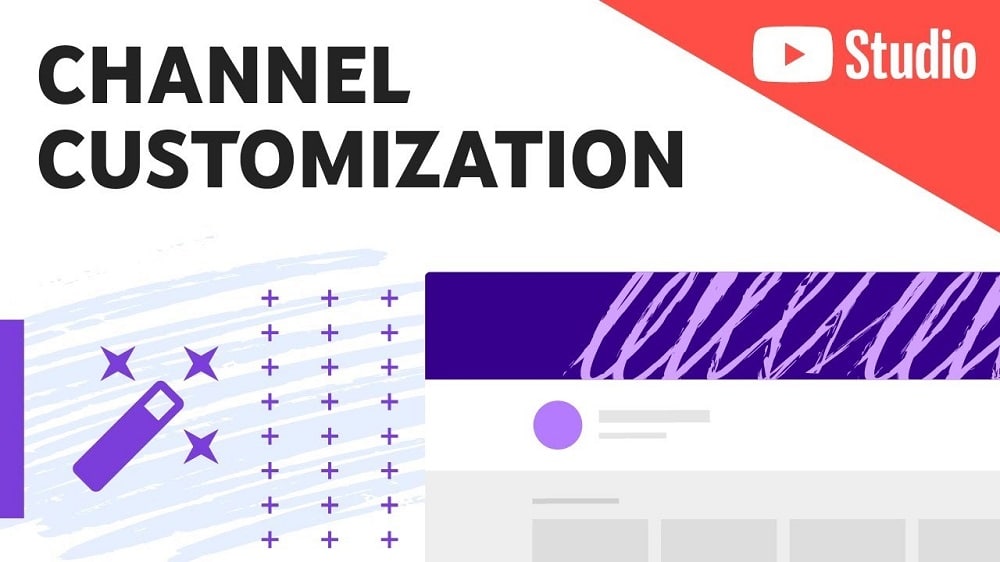
Step 4: The YouTube Studio section gives you access to the interaction data on your videos, such as likes, comment likes, dislikes, and the number of people watching your video post.
Step 5: Locate the context menu on the left before navigating to the Analytics option. Click on the Analytics option to access detailed information about your video post.
Step 6: Click on the Views by Video option before clicking on interactions.
Step 7: Locate the Like option before clicking on it to see the total number of likes on your YouTube video.
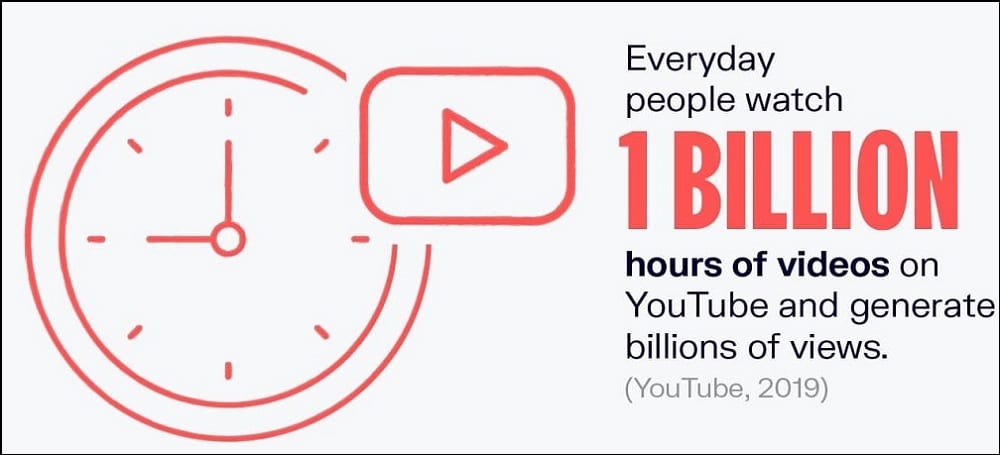
Step 8: The above process is ideal if you log in to YouTube via a web browser. However, you can also access YouTube Studio on your phone by downloading and installing the YouTube Studio app.
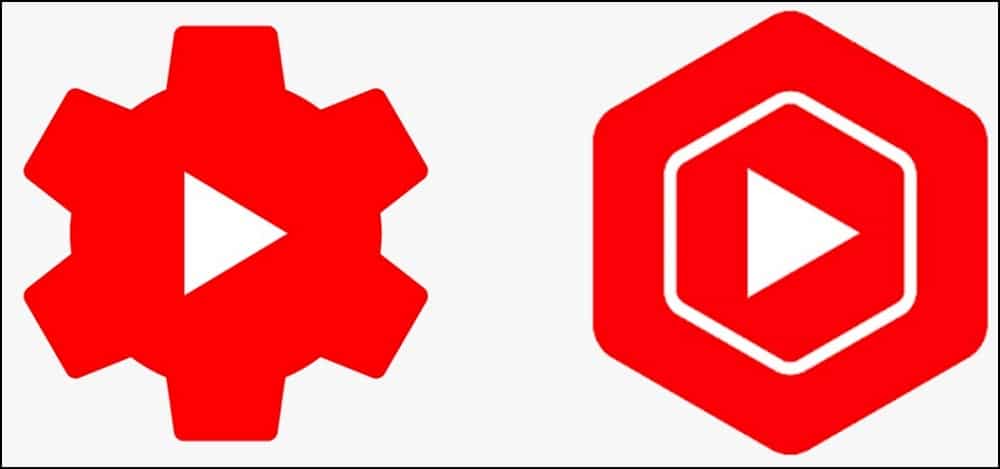
Alternative ways to track likes on YouTube
You can use proactive measures to track likes on your YouTube video. This process involves signing up for activity notifications on your YouTube account. You can then get an alert on your email account when there is an activity log on your video post.
However, it is essential to understand that email alerts do not indicate the person liking your video but can help you single out individuals liking your videos. You can follow the steps below to use the email notification feature on your YouTube account.
Step 1: Start by logging in to your YouTube account before clicking on the Profile Picture at the top left of your screen.
Step 2: Proceed to scroll down the drop-down list before clicking on the Settings option at the bottom of the context menu.
Step 3: Locate the Notifications option on the left panel before clicking on it.
Step 4: Locate the Email notifications section on the right of your screen.
Step 5: Locate the Permission option before clicking on the toggle button next to the (Send me emails about my YouTube activity and updates I requested) option.
Step 6: Scroll up to the Your Preferences section before selecting the type of alerts you want to get via email.
Step 7: Ensure you select the Subscriptions, Activity on my channel, Replies to my comments, Mentions, and Shared content options to get a comprehensive report on the activity on your videos.
Step 8: Save your changes before exiting the YouTube Settings section.
You will get all the above alerts in your email account when there is an activity log on your YouTube video.
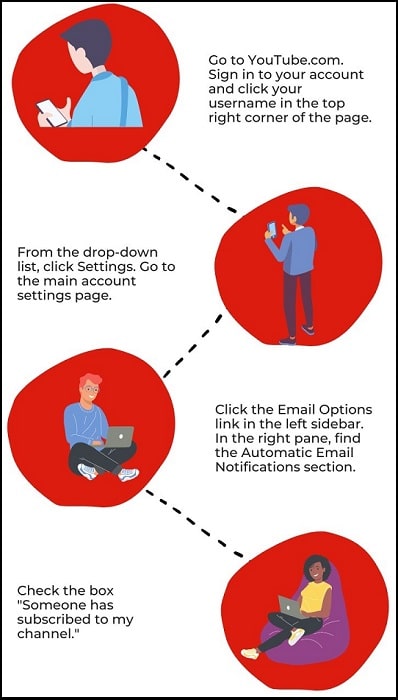
How to see dislikes on your YouTube video?

The same YouTube Privacy Policy applies to dislikes on your videos. The Privacy Policy kicking in means it is impossible to see who dislikes your videos on YouTube. However, you can use the above method to see how many dislikes are on your video post. The dislikes/likes ratio can help you gauge the perception YouTube viewers have of your video content.
How can you see subscribers on your YouTube channel?
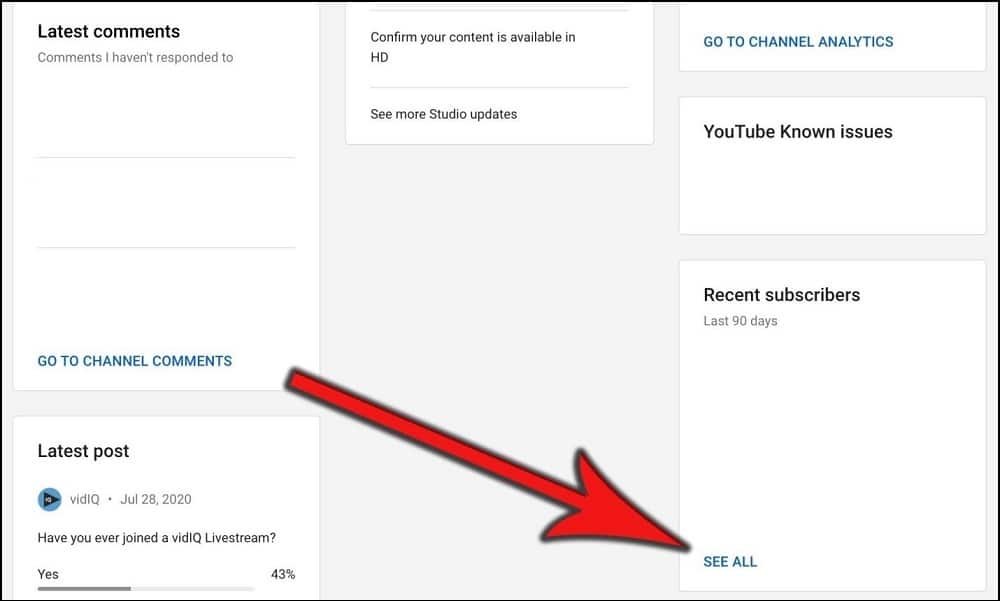
You can use the email notification feature in your YouTube account to identify your subscribers. You can see who subscribes to your YouTube channel in the Analytics section. However, the subscriber will remain anonymous if there is a private subscription setting on their account.
Conclusion
Undoubtedly the activity and interaction statistics of your YouTube videos improve your ability to create better videos for your audience. However, the Privacy Policy clause in the YouTube terms of service prevents you from knowing who likes your video post. The anonymity of persons liking and disliking your video post can prevent you from better understanding your audience.
You can find solace in the fact that you can use alternative analytical data like comments to interact with your audience. The comments section is one of the most direct tools to understand what your audience wants to see more from your channel. You sound take time to familiarize yourself with the Analytics section to take advantage of the data YouTube is willing to offer creators.