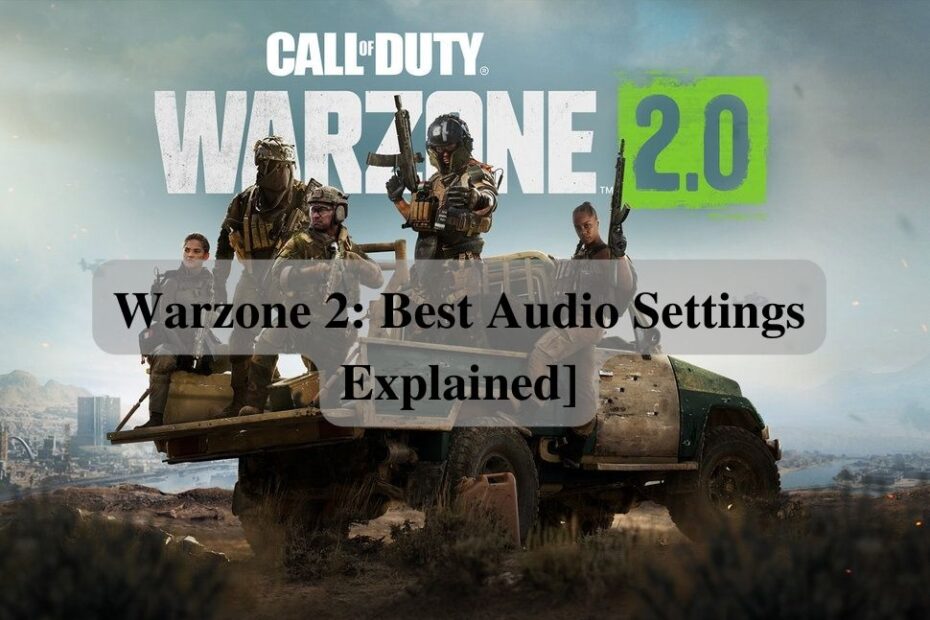As a passionate gamer with over 300 hours logged in Warzone 2, audio settings are crucial to gaining an edge over your opponents. The ability to accurately pinpoint enemy locations in a firefight can mean the difference between clutching a win or a trip to the gulag.
After extensive testing, I‘ve dialed in what I believe to be the optimal audio configuration specifically for Warzone 2 to amplify spatial awareness and give you better decision making capabilities when the bullets start flying.
Why Audio Matters in Warzone 2
Warzone 2‘s audio engine has seen major improvements over the original Warzone, with enhanced 3D directional audio, real-world weapon sounds recorded from firing ranges, and a new sound occlusion system.
This means enemy footsteps, gunshots, and vehicle sounds are more realistic than ever before. Leveraging this upgraded audio to gain positional knowledge in Warzone 2 is absolutely vital.
Being able to accurately tell where enemies are flanking from, which building they are camping in, or where that precision airstrike is raining down destruction can help you reposition appropriately to gain the upper hand.
Dialed in audio settings allows you to gather more intel from the soundscape to integrate into your decision making. Hearing enemies before they detect your location is hugely beneficial, as the first shooter very often wins the gunfight.
Now let‘s get right into the best audio settings for Warzone 2 to help you acquire targets quicker and improve situational awareness!
Best Warzone 2 Audio Settings
While Warzone 2‘s audio is better than ever, I don‘t recommend using the default audio settings. I have identified the optimal configuration you need to amplify enemy footsteps and important sound effects to gain an edge.
Overview
Here‘s a quick overview of the settings we will be changing:
- Audio Mix: Home Theater
- Master Volume: 80
- Music Volume: 0
- Dialogue Volume: 60
- Effects Volume: 100
- Hit Marker Volume: Max
- Mono Audio: Off
- Voice Chat: On
- Bass Boost: Off
Let‘s dig into why each setting is configured this way and how it will benefit you in Warzone 2 gameplay.
Audio Mix: Home Theater
I recommend the Home Theater audio mix preset for the widest dynamic range of sounds. This opens up the highs and lows to allow subtle sounds like footsteps stand out from explosions and gunshots.
The Home Theater mix has a neutral sound profile compared to the other presets that caters well to both headphone and speaker setups.
Headphones can still take advantage of the spacious sound separation from this mix. The Headphone preset dampens certain effects that are actually helpful for positional awareness.
Now for speaker users, avoid the TV mix as that mostly targets TV built-in speakers that lack dynamic range capabilities.
Home Theater gets you improved positioning and balances the full spectrum of sounds for optimal listening on any setup.
Master Volume: 80
For Master Volume, I recommend keeping this around 80. You want the overall volume loud enough to discern minute sounds but not so overpowering as to cause listening fatigue or distortion.
Everybody has different audio equipment, so fine tune this number until you find a comfortable level that works for your speakers or headphones.
Music Volume: 0
There is no reason to have Warzone 2‘s background music enabled in multiplayer modes, as it just pollutes the soundscape making important noises like footsteps harder to detect.
Set Music Volume to 0 so you can focus solely on the environmental audio cues. Save the epic tunes for enjoying the single player campaign!
Dialogue Volume: 60
Team communication is vital in Warzone 2, so keep the Dialogue Volume high enough to clearly hear your squadmates. I recommend 60 so dialogue cuts through other loud effects but isn‘t overbearing.
Set this even higher if playing without a squad and relying more on audio callouts from random teammates.
Effects Volume: 100
Crank Effects Volume up to 100 so gunshots, explosions, and other action noises are loud and clear. Almost all important audio intel comes from effects like enemy footsteps, so this is crucial.
You want to perceive these noises accurately to gather enemy positioning and information to complement the visuals on your screen. Turn this setting up and thank me later!
Hit Marker Volume: Max
The hit marker sound when you land shots on opponents is hugely helpful for gauging shot accuracy and dialing in your aim.
In the Settings menu, make sure Hit Marker Volume is cranked all the way up to max. This makes the hit confirmation more obvious so you can accurately track when shots are connecting.
Mono Audio: Off
Mono mode mixes audio channels into a single track that omits stereo directionality. While this helps listeners with hearing impairment, it neuters spatial awareness for multiplayer.
Keeping Mono Audio disabled allows you to perceive footsteps and gunshots in the left, center, and right channels accurately. This grants improved positional enemy information to pinpoint their location.
Voice Chat: On
Having Voice Chat enabled allows effective communication with your squad to coordinate strategy. Even with randoms, leave this on to gather any intel teammates announce through their microphone.
This can clue you into enemy locations your teammates see but aren‘t within your field of view. Take advantage of all information available to make smart decisions!
Advanced Warzone 2 Audio Tuning
Beyond the settings above that provide an excellent audio foundation, there are a few advanced tweaks to take things to the next level:
Bass Boost: Off
I advise leaving any Bass Boosting options disabled. While enhanced low end provides punchier explosions and gunfire, it can result in muddied, boomy audio.
Important subtle sounds get drowned out by the bloated low frequencies and excessive bass reverb. Maintain a balanced neutral sound profile for optimal listening.
Boost High Frequencies
Experiment with boosting high frequency sounds slightly through an equalizer (if your headphones or speakers allow EQ customization in their software).
Slightly amplifying highs around the 2-5khz range can help sharpen footsteps cutting through the mix so they don‘t get buried.
Compress Dynamic Range
Utilize audio compressor options if available to tighten up the dynamic range. This brings loud and quiet sounds closer together for a more even listening level.
Set the compressor threshold so only the loudest explosions get attenuated, while maintaining clarity across quieter noises.
Careful compression allows you to perceptively extract more layers of detail throughout the full volume spectrum. Dial this in to find the sweet spot between dynamic vibrance and balanced consistency.
Final Audio Tips for Warzone 2
If you play on PC, experiment with digital sound processing options through Windows Sonic or Dolby Atmos spatial sound. This can provide enhanced positioning compared to default stereo.
On console, connect headphones directly to the controller and enable 3D spatial sound options for optimal directionality.
And finally, upgrade to a high-fidelity headset or speaker system if relying on TV built-ins. Quality audio equipment goes a long way to excelling at competitive Warzone 2 gameplay!
Now that you‘ve fully optimized Warzone 2‘s audio be prepared to gain a tactical edge over your foes. Sonic awareness translates to more wins in the battlefield. I want to see you clutching victory thanks to these precise audio improvements dialing in your environmental comprehension!
Let me know how this guide has helped your performance in Warzone 2 – may all your matches have blessed footsteps and ghostly stealth! Keep it tuned andgame on my friends!