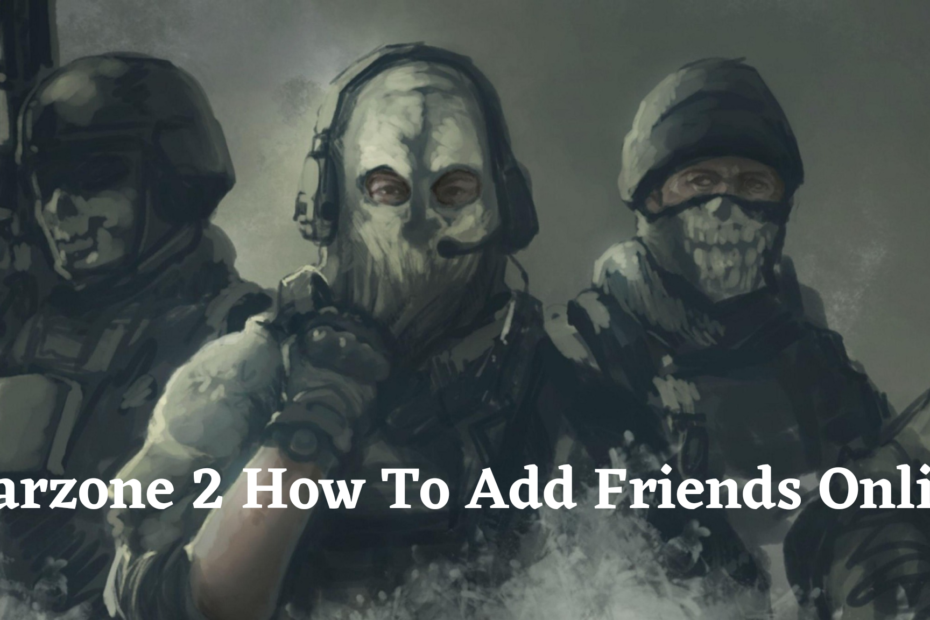As a passionate Warzone 2 player with over 200 hours logged, I‘ve mastered the ins and outs of squadding up cross-platform. In this extensive guide, I‘ll provide detailed methods for adding friends on Playstation, Xbox, Battle.net, and Steam – with extra tips to troubleshoot any issues along the way.
Intro to Playing with Friends in Warzone 2
As every experienced Warzone operator knows, victory favors the stacked squad. Running DMs, coordinate loadouts, and executing trick plays is way easier when rolling deep with the homies. But first you‘ve gotta add your friends to the roster.
According to Activision, over 25 million players have dropped into Warzone 2 already – which means tons of comrades to connect with online. Their integrated social systems make playing together seamless once you get your squad assembled. So let‘s get into it!
Finding Your Activision ID
The key to adding friends across platforms is using your Activision ID, which uniquely links your profile. Here‘s exactly how to find it:
Launch Warzone 2 and pull up the Settings menu.
Select the "Account & Network" tab, then choose "Activision Account".

Your distinct ID will be listed at the top. Copy it or snap a pic for safekeeping when adding friends.
You can also access your ID on the Call of Duty site by checking profile under linked accounts.
Now let‘s get to friend searching!
Searching for Friends by Activision ID
With ID in tow, here is the full process to search for amigos:
Enter the Social tab from Warzone 2‘s main menu.

Select the Friends tab category.
Choose "Search" on the right panel.
Punch in your friend‘s Activision ID. Triple check it is exact!
Send that friend request off.
Once accepted in their notifications tab – your squadmate will be permanently registered on the in-game roster!
Real-Talk on Friend Requests
When sending friend invites, be sure your profile privacy is set to public – or requests will vanish into the void. I once spent 2 days attempting to add strangers from LFG before realizing my settings were on lockdown! Don‘t repeat my goof.
Pending friend requests last around 2 weeks before expiring as well. So poke your pals on Discord to accept ASAP. And if your squadmates can‘t find that outstanding invite, have them reset the Friends tab under Social > Settings to refresh the list.
Sending Activision Friend Requests Without IDs
If you can‘t dig up a specific Activision ID – have no fear! You can still cast a wide net for adding allies by platform using these steps:
Adding PlayStation Friends
- Initiate friend search process in Social menu.
- Select "Don‘t know their Activision ID?".
- Choose PlayStation Network Friends option.
- Pick your desired PSN friend from the presented list.
The friend request will be dispatched to their linked Activision account automatically.
Adding Xbox Live Friends
- Head to Social menu, then Friend Search.
- Choose "Don‘t know ID?" prompt.
- Pick Xbox Live Friends tab.
- Select desired Xbox Gamertag pal.
And voila – friend request transmitted to their matching Activision profile!
Accepting Inbound Friend Requests
So friends have summoned you to the Warzone – but how do you formally accept? Just follow this easy method:
Navigate to the Notification bell icon atop the main menu.

Select your outstanding friend request.
Choose "Accept".
Now the gamer behind that request will join your in-game roster for party building!
Plus once friends are accepted – their preferred platform will appear beside names in Social. So no more guessing if your crossplay pal is on PlayStation or Xbox!
Building Parties to Squad Up
Okay you‘ve built up the Warzone buddy list – time to party up! Use this streamlined process:
Access Social menu from the main lobby.
Pick Party tab > "Invite to Party".

Select desired friends from the list to join up.
Once your squad accepts the invite – check the bottom of Social menu to confirm the full party!
Recommended Party Size
While Warzone technically supports parties up to 6 – I find 4 is optimal. Any larger and you can‘t ride same SUV or spawn enough cash for the whole crew! Plus keeping comms clear is easier with fewer friends blabbing about sniper glints.
But hey, you do you! Add as many homies as desired then wreck Al Mazrah as massive platoon.
Comparing Methods to Add Friends on PC
For PC players, you can directly connect with battlenet or Steam friends before bringing them into Warzone. Let‘s compare the two options.
Adding Friends via Battle.net
If you purchased Warzone 2 on Battle.net, integrate buddies using the desktop app:
- Launch Battle.net and access "Add Friend" function.
- Input your friend‘s unique Battletag.
- Send friend request.
Once approved – send party invite through the Warzone Social menu as normal!
Benefits:
- Faster approval than Activision requests
- See when Battlenet friends are online/in-game
- Supports crossplay with consoles
Downsides:
- Friends must own Warzone 2 on Battle.net
- No option to import console/Steam friends
Adding Friends through Steam
For gamers on Steam, add comrades via the platform‘s desktop app:
- Open Steam and go to Friends menu.
- Select "Add a Friend" option.
- Input precise Steam username or custom URL.
- Send friend request once located.
After confirmation, bring that Steam buddy straight into your Warzone party!
Benefits:
- Quick access to full Steam friends list
- Supports groups and chats natively
- Crossplay with consoles still enabled
Downsides:
- Friends need Steam edition of Warzone 2
- Can‘t merge Battlenet compadres
- No visibility on who‘s online
So weigh the tradeoffs before sending those PC friend requests! Personally I run Battle.net to sync up my enrolled CoD League clanmates. But Steam users can still rep that tag with pride.
Key Takeaways for Friending in Warzone 2
Let‘s recap the need-to-know intel for mastering the Warzone buddy system:
- Utilize your exclusive Activision ID for crossplay friend functions
- Carefully enter IDs and spelling when sending requests
- Check Privacy settings to receive invites properly
- Accept notifications promptly to squad up ASAP
- Build in-game parties before matchmaking together
- Compare Battle.net vs Steam friends integrating on PC
Follow these methods verbatim and you‘ll have a battle-hardened quartet in no time. Now get back out there solider! Al Mazrah awaits…
The Author

I‘m Jason, a passionate FPS enthusiast who loves breaking down complex shooters. With over 1000 hours across COD titles – you can trust my insider expertise! When not gaming, you can find me working as a freelance writer focused on bleeding-edge tech and digital privacy.