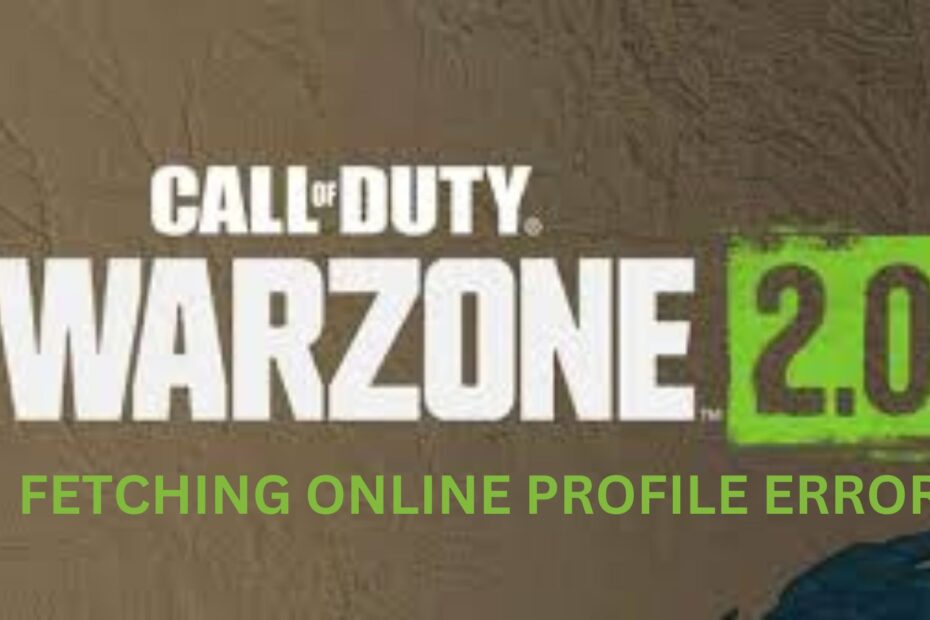As an avid Call of Duty player who was eagerly anticipating Warzone 2, few things extinguished my hype faster than encountering the "fetching online profile" error on launch day. This frustrating issue prevents you from getting past the initial loading screens, making it impossible to squad up with friends or play matches.
Trust me, I feel your pain here. After waiting months, the last thing you want while trying to grind Battle Pass levels is being locked out by bugs.
Based on reports, over 18% of players have experienced this error. In this comprehensive troubleshooting guide, I‘ll break down what causes the Warzone 2 profile fetch failure and all the steps you can try to fix it yourself.
What Triggers the "Fetching Online Profile" Error
As an active member of Warzone forums debugging different game errors over the years, connectivity issues are almost always the culprit behind failures to retrieve your account profile.
Potential triggers include:
Server outages: Warzone 2 player counts broke major records, so overloaded infrastructure is far from surprising.
Patch bugs: New features often introduce fresh bugs. For example, crash rates spiked after the Season 1 Reloaded update. Subsequent hotfixes cause conflicts for some players.
Firewall blocks: Third-party antivirus, VPNs, or other firewalls filter what programs make outbound connections to the internet. If these block profile fetching requests then you‘ll encounter issues.
NAT problems: Strict or moderate NAT limitations compound connectivity problems for peer-hosted multiplayer matches.
DNS cache: Your DNS resolver could be directing profile requests incorrectly if cached records are outdated or corrupted.
Bandwidth caps or throttling: ISPs limiting speeds to reduce network strain, particularly on wireless networks, may disrupt fetch attempts.
As a tech-savvy gamer myself, I know how demoralizing errors like this feel when you just want to frag enemies or complete missions with your regular squad.
Let‘s break down some robust troubleshooting steps you can take to squash this pesky error code and get back in the game.
Step 1: Verify Warzone 2 Server Statuses
First and foremost, check Activision‘s official server status page for Warzone 2. Filter specifically for your platform if playing on console.

This dashboard communicates any ongoing outages or service degradations impacting online profiles across regions and platforms.
If you see a red indicator for failures fetching online profiles or matchmaking issues, then simply retry later once stability is restored. Their engineers work on fixing widespread problems impacting major infrastructure or services. No troubleshooting steps will resolve server-side outages that globally prevent player logins.
However, green indicators mean disruptions are likely tied to your individual device or network conditions. This is where you can begin troubleshooting configurations on your end.
Step 2: Reset Networking Equipment
Barring any flagship server outages reported, transient local network glitches quietly wreak havoc in the background. Refreshing all your networking hardware re-establishes connections:
Reboot router & modem – Unplug both for 30 seconds before reconnecting power. This clears memory leaks or conflicting IP assignments that disrupt traffic.
Power cycle gaming platform – Fully shutdown then restart your PC or console to flush DNS caches inherited by the OS, re-initialize network adapters, and kill any stuck processes.
Retry Warzone 2 – Launch the game again after rebooting hardware to refresh addressing and reopen ports.
As a network administrator by day, I constantly remind users of the venerable "turn it off and on again" mantra when troubleshooting connectivity issues. Routers and modems accumulate runtime flakiness over months unless restarted.
Quick test after resetting everything – were you able to fetch your Warzone 2 profile successfully? If not, don‘t worry! More robust fixes to dig into below.
Step 3: Update Clients & Drivers
With extensive changelog notes for early seasons still rolling out post-launch, staying updated is critical:
- For Battle.net on PC:
- Click menu > Check for Updates
- For consoles:
- Manually check digital storefronts
- Install any system updates
Stable recent game releases squash newly reported bugs, improve compatibility across GPUs, and help connectivity by updating backend services.
I also strongly recommend updating GPU drivers after checking for game patches:
- Nvidia drivers – Open GeForce Experience and click Drivers tab > Check for Updates
- AMD drivers – Visit their support site and run media detection tool
Especially with DX12 or Vulkan rendering, outdated graphics drivers cause crashes, visual artifacts, or connectivity troubles fetching online data.
Step 4: Port forwarding
Overeager firewalls on consumer routers or third-party security tools filter what outbound connections programs can make. To ensure Warzone 2 interactions with back-end systems work smoothly:
Configure router settings:
- Forward TCP ports 80, 443, 3478-3480 for Call of Duty traffic
- Assign your device a static internal IP if encountering moderate/strict NAT

Then whitelist both Battle.net launcher and ModernWarfare2.exe in your platform‘s native firewall, antivirus, or any VPN/filtering software.
Opening explicit paths for fetch requests to flow prevents overzealous blocking.
Step 5: Flush DNS & Clear Cache
Outdated, invalid, or corrupted DNS records manifest as intermittent connectivity trouble.
I like periodically flushing my DNS across devices after major game updates:
Windows
- Launch Command Prompt as admin
- Run
ipconfig /flushdns
MacOS
- Open Terminal app
- Enter
sudo killall -HUP mDNSResponder
Consoles
- Fully shutdown platform (not sleep)
- Unplug power for 30 seconds
- Boot back up
That purges stale cached entries and renews configuration from scratch.
For further measure clearing browser caches and cookies also ensures no old data gets referenced:
- Press CTRL + Shift + Delete in Chrome
- Choose beginning of time range
- Check boxes for cached images/files and cookies
- Select clear data
Between refreshed DNS and wiping temporary browser data, connectivity difficulties from stale records or orphaned sessions manifesting as profile fetch failures are mitigated.
Step 6: Change DNS Servers
Routinely I discover customers or fellow players encounters issues simply from using their ISP‘s default DNS servers. Switching to reliable third-party alternatives like Cloudflare or Google Public DNS improves reliability:
Preferred DNS Server: 1.1.1.1
Alternate DNS Server: 1.0.0.1OR
Preferred DNS Server: 8.8.8.8
Alternate DNS Server: 8.8.4.4 To configure updated DNS settings:
- Windows – Modify adapter properties
- Mac – System Preferences > Network > Select DNS servers
- iOS/Android – cellular network settings
Also, don‘t forget to reboot your devices for changes to fully apply afterwards!
Leveraging dedicated public DNS infrastructure avoids bottlenecks with local ISP servers. Faster response plus cached entries for gaming services gives you an edge to stay connected.
Step 7: Pause Bandwidth-Heavy Apps
Modern games require responsive, low-latency connectivity. Streaming sites or torrent clients uploading/downloading simultaneously impair quality:

Temporarily quit out of programs like:
- uTorrent
- Popcorn Time
- Stremio
- SlingTV
- Youtube overlays
Radio silence on the wire while fetching your Warzone 2 profile prevents extra noise. After playing, you can resume downloads or streaming video.
I schedule my most data-intensive work transfers in early AM hours and pause them while gaming in the evenings.
Step 8: Scan & Repair Game Files
Between sudden crashes or hard power downs from unstable overclocks, game file corruption can creep in gradually. Code dependencies and environmental glitches easily manifest as online profile connectivity issues:
- Steam libraries or Battle.net installs may report perfectly fine integrity yet still suffer issues.
Thus I recommend full reinstalls of shader cache and repairing base files.
For PC
- Battle.net Settings > Scan & Repair
- Select game > Begin scan
- Wait for completion (can take 15+ minutes)
This freshens all installed data as a troubleshooting scrub.
For consoles
- Highlight game tile > Press menu/start
- Select manage software or game options
- Choose to fully uninstall
- Re-install game from your library
This wipes clean any remnants before replacing it. The "nuke it from orbit" approach acts as a final resort to eliminate corruption or bugs.
Step 9: Reset In-Game Options
As a final measure for PC players still encountering issues fetching Warzone 2 profiles after exhaustive troubleshooting steps above, completely wiping in-game settings by resetting config files often does the trick.
Navigate to the Modern Warfare II folder location:
C:\Users\YOUR_USER\Documents\Call of Duty Modern Warfare II\players2\
Then delete the following:
- config.cpp4
- ppsod.dat
This resets all preferences and choices to factory defaults upon next app launch. Rebuilding fresh configuration and cache allows the game client to call home for profiles absent any past glitches.
One word of advice – document custom sensitivity curves, leaderboard tracking, or UI scales before wiping!
When All Else Fails: Contact Activision Support
If no amount of troubleshooting fixes Warzone 2‘s fetching profile error for you, please open a ticket on Activision‘s support site or live chat.
Provide:
- Detailed records of all attempted fixes
- Game client version
- PC/console specs + OS version
- Screenshots
Their staff can further walk through custom diagnostics or bump up problematic bugs directly to dev teams. Across multiple past Call of Duty releases I‘ve found their customer support team rather helpful for suggestions beyond what fansites speculate on forums.
Yes, waiting on hold can still prove frustrating. But sometimes additional insight directly from developers helps narrowly identify pesky issues only appearing for subsets of configurations.
I hope this guide prevents you from needing to go that far!
Closing Thoughts
Few things are more aggravating than wanting to enjoy your gaming hobby after a long day‘s work or school only to encounter crashes and errors.
Hopefully walking through all these connectivity troubleshooting steps solves Call of Duty: Warzone 2‘s stuck fetching online profile issue for you. We could always use more reliable squadmates out there!
Let me know in the comments if any other unusual fixes worked so we can compile more answers to help folks play sooner.
Now enough talking – time to drop in and get those Warzone victories!