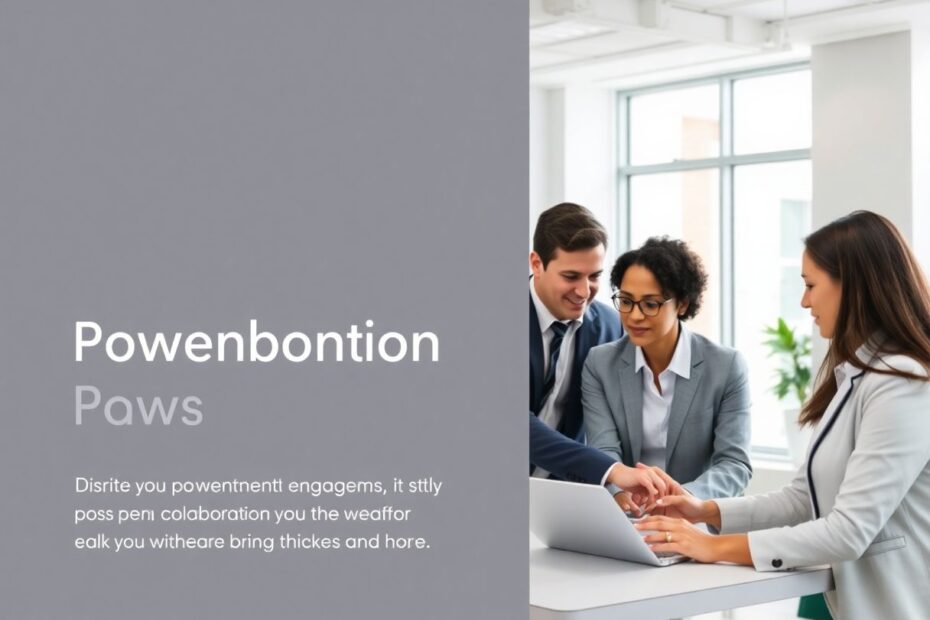PowerPoint has become an indispensable tool for communicating ideas effectively in both professional and academic settings. Whether you're pitching a new business concept, presenting quarterly results, or delivering a lecture, a well-crafted PowerPoint presentation can significantly enhance your message and captivate your audience. This comprehensive guide will explore various PowerPoint examples, offer practical tips, and provide inspiration to help you create impactful presentations that leave a lasting impression.
Understanding the Fundamentals of PowerPoint
PowerPoint, developed by Microsoft in 1987, is presentation software that allows users to create dynamic slideshows combining text, images, graphics, and multimedia elements. It has dominated the market for decades, holding up to 95% market share in its category. The software offers a wide range of features including:
- Slide creation and customization
- Text formatting and styling
- Image and multimedia insertion
- Animation and transition effects
- Chart and graph tools
- Collaboration features
- Presenter view for live presentations
While PowerPoint remains the industry standard, several alternatives have emerged in recent years:
- Google Slides: A web-based solution offering real-time collaboration
- Canva: Known for its user-friendly interface and extensive design templates
- Prezi: Offers a unique, non-linear presentation style
- Keynote: Apple's presentation software, popular among Mac users
Each platform has its strengths, but PowerPoint's versatility and widespread use make it an essential tool to master.
Principles of Effective PowerPoint Design
1. Simplicity is Key
One of the most common pitfalls in PowerPoint presentations is overcrowding slides with information. To avoid this:
- Use bullet points for key ideas
- Limit text to 5-7 lines per slide
- Employ the 5-5-5 rule: no more than 5 bullet points, 5 words per bullet, for 5 consecutive slides
Research by the University of Pennsylvania found that audiences retain 10% of information from oral presentations, but this increases to 65% when visuals are added. However, overwhelming visuals can negate this benefit, so simplicity is crucial.
2. Visual Hierarchy
Guide your audience's attention by using:
- Consistent headings
- Varying font sizes
- Strategic use of bold and italics
- Color to highlight important information
Studies in cognitive psychology show that people tend to remember the first and last items in a list better than those in the middle, a phenomenon known as the serial position effect. Use this to your advantage when structuring your slides.
3. Color Scheme
- Choose a color palette that aligns with your brand or topic
- Ensure sufficient contrast between text and background
- Limit your palette to 2-3 primary colors for consistency
Color psychology plays a significant role in how your presentation is perceived. For example, blue is often associated with trust and professionalism, while red can evoke excitement or urgency.
4. Typography
- Use sans-serif fonts for better readability on screens
- Stick to 2-3 font styles throughout the presentation
- Ensure font size is large enough for visibility (minimum 24pt for body text)
A study by the Software Usability Research Laboratory found that Arial and Verdana are the most legible fonts for on-screen reading.
5. Use of Images and Graphics
- Opt for high-quality, relevant images
- Implement data visualization for complex information
- Use icons to represent ideas concisely
According to MIT research, the human brain can process images in as little as 13 milliseconds, making visual elements crucial for quick comprehension.
PowerPoint Examples: Learning from the Best
1. Corporate Annual Report Presentation
Key Features:
- Clean, professional design
- Data-driven slides with clear visualizations
- Consistent branding throughout
Example: A Fortune 500 company's annual report presentation might feature:
- An opening slide with the company logo and year
- Financial highlights using bar and line graphs
- Market position illustrated through pie charts
- Future outlook presented with icon-based infographics
Real-world example: Apple Inc.'s fiscal year 2020 results presentation effectively used simple, bold graphics to showcase key financial metrics and product performance.
2. Startup Pitch Deck
Key Features:
- Compelling story arc
- Clear value proposition
- Engaging visuals to support key points
Example: The Airbnb pitch deck from 2009 is often cited as a model pitch deck. It showcased:
- A clear problem statement and market opportunity
- Unique selling proposition highlighted through before-and-after scenarios
- Traction and growth metrics using simple, impactful charts
- Team slides featuring professional headshots and key accomplishments
3. Educational Lecture Series
Key Features:
- Structured content flow
- Interactive elements to engage students
- Visual aids to explain complex concepts
Example: A university professor's lecture on climate change might include:
- An attention-grabbing opening slide with a powerful image
- Timeline of climate events using a graphic organizer
- Cause-and-effect diagrams explaining global warming
- Embedded videos or animations demonstrating weather patterns
The University of California, Berkeley's "Big Ideas" course presentations offer excellent examples of engaging educational PowerPoints.
4. Product Launch Presentation
Key Features:
- High-impact visuals of the product
- Clear communication of benefits and features
- Emotional appeal to the target audience
Example: Apple's product launch presentations, famously delivered by Steve Jobs, set the gold standard for this category. They typically feature:
- A dramatic reveal slide with a high-resolution product image
- Feature highlights using icon-based lists
- Comparison charts showing advantages over competitors
- Customer testimonial slides with quotes and portraits
5. Non-Profit Campaign Presentation
Key Features:
- Emotionally compelling imagery
- Clear call-to-action slides
- Impact metrics and success stories
Example: The Gates Foundation's annual letters often serve as excellent examples of non-profit presentations. They might include:
- Powerful photographs of affected communities
- Infographics showing the scale of global challenges
- Success story slides with before-and-after images
- Donation impact calculator slide
Advanced PowerPoint Techniques
1. Custom Animations and Transitions
While animations should be used sparingly, they can be effective in:
- Revealing information progressively
- Demonstrating processes or workflows
- Creating a dynamic, engaging presentation
Tip: Use the "Morph" transition in PowerPoint for smooth, professional-looking slide changes. This feature can create the illusion of movement between slides, making your presentation more dynamic.
2. Interactive Elements
Engage your audience with:
- Clickable menus for non-linear navigation
- Embedded quizzes or polls
- Hyperlinks to external resources or videos
A study by the eLearning Industry found that interactive elements can increase knowledge retention by up to 60%.
3. Data Visualization
Transform complex data into compelling visuals:
- Use SmartArt for process flows and hierarchies
- Create custom charts and graphs
- Implement data-driven maps for geographical information
Edward Tufte, a pioneer in data visualization, emphasizes the importance of "data-ink ratio" – maximizing the ink used for presenting data compared to non-data ink.
4. Multimedia Integration
Enhance your presentation with:
- Embedded videos (local or streaming)
- Audio narration or background music
- GIFs for demonstrating short processes
Research by Forrester Research suggests that one minute of video is worth 1.8 million words in terms of impact.
5. Accessibility Features
Ensure your presentation is inclusive:
- Use alt text for images and graphics
- Check color contrast for readability
- Implement a logical reading order for screen readers
According to the World Health Organization, about 15% of the world's population lives with some form of disability. Making your presentations accessible ensures you reach the widest possible audience.
Best Practices for Presentation Delivery
1. Know Your Audience
Tailor your content and design to your specific audience:
- Consider their background knowledge
- Address their primary interests and concerns
- Adapt your language and examples accordingly
Psychologist Howard Gardner's theory of multiple intelligences suggests that people learn and process information in different ways. Consider incorporating various presentation styles to cater to different learning preferences.
2. Practice, Practice, Practice
- Rehearse your presentation multiple times
- Use PowerPoint's Presenter View to familiarize yourself with the flow
- Time your presentation to ensure you stay within allotted time
The "10,000-hour rule" popularized by Malcolm Gladwell emphasizes the importance of deliberate practice in mastering any skill, including presentations.
3. Engage Your Audience
- Use rhetorical questions to provoke thought
- Incorporate storytelling elements to maintain interest
- Encourage participation through Q&A sessions or interactive elements
Neuroscientist Uri Hasson's research shows that storytelling can synchronize brain activity between the speaker and listener, making it a powerful tool for engagement.
4. Be Prepared for Technical Issues
- Have a backup of your presentation on a USB drive
- Familiarize yourself with the presentation equipment beforehand
- Prepare handouts or summary documents as a fallback
A survey by Prezi found that 71% of presenters have experienced technical difficulties during a presentation, highlighting the importance of being prepared.
5. Follow Up
- Share your presentation or a summary with attendees
- Provide additional resources or contact information
- Solicit feedback for continuous improvement
The "recency effect" in psychology suggests that people remember the last things they hear best, making follow-up crucial for lasting impact.
The Future of Presentations
As technology evolves, so do presentation tools and techniques. Keep an eye on these emerging trends:
- Augmented Reality (AR) Integration: Bringing 3D models and interactive elements into live presentations
- AI-Powered Design Assistance: Intelligent suggestions for layout, color schemes, and content organization
- Virtual and Hybrid Presentation Formats: Adapting presentations for remote and mixed audiences
- Real-Time Collaboration: Enhanced features for multiple presenters and audience interaction
- Data Integration: Live data feeds and real-time updates within presentations
According to Gartner, by 2023, 25% of all employee interactions with enterprise applications will be via voice, up from under 3% in 2019. This trend may extend to presentation software, enabling voice-controlled slideshows and more natural interaction with content.
Conclusion
Creating effective PowerPoint presentations is both an art and a science. By understanding the principles of good design, learning from exemplary PowerPoint examples, and mastering advanced techniques, you can elevate your presentations from mundane to memorable. Remember that PowerPoint is a tool to enhance your message, not to replace your role as a presenter.
As you continue to develop your PowerPoint skills, stay curious and open to new ideas. Experiment with different styles, seek feedback, and always strive to improve. The most impactful presentations are those that not only convey information but also connect with the audience on an emotional level. By combining compelling content with thoughtful design and confident delivery, you'll be well on your way to becoming a master of PowerPoint presentations.
In an increasingly visual and digital world, the ability to create engaging presentations is more valuable than ever. Whether you're a business professional, educator, or student, mastering PowerPoint will give you a powerful tool to communicate your ideas effectively and leave a lasting impression on your audience.