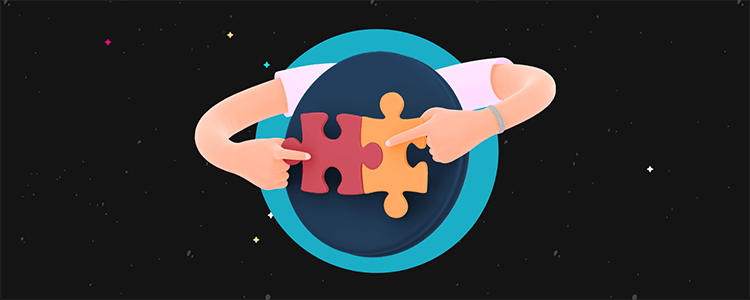Understanding the WordPress Plugin Ecosystem
According to W3Techs, WordPress powers 43.2% of all websites worldwide. The WordPress plugin repository hosts over 59,000 free plugins with more than 1.5 billion downloads. This massive ecosystem brings both opportunities and challenges.
Plugin Usage Statistics (2024)
| Category | Percentage |
|---|---|
| Security Plugins | 28% |
| SEO Plugins | 24% |
| Performance Plugins | 18% |
| E-commerce Plugins | 15% |
| Form Plugins | 8% |
| Others | 7% |
The Real Cost of Plugin Issues
Research by Sucuri shows that 49% of hacked WordPress sites were compromised through plugin vulnerabilities. Let‘s break down the impact:
Financial Impact
- Average downtime cost: [$250-\$500] per hour
- Recovery costs: [$1,000-\$3,000] per incident
- Lost revenue: Up to [12%] of daily sales
Performance Impact
- Page load time increase: [2.5-4] seconds
- Bounce rate increase: [32%]
- Conversion rate drop: [7-15%]
Comprehensive Troubleshooting Framework
1. Initial Assessment
System Status Check
PHP Version Compatibility
- Check current PHP version
- Review plugin requirements
- Document version conflicts
Memory Usage Analysis
// Add to wp-config.php for monitoring define(‘WP_DEBUG‘, true); define(‘WP_DEBUG_LOG‘, true); define(‘WP_DEBUG_DISPLAY‘, false);Server Resource Monitoring
- CPU usage patterns
- Memory allocation
- Disk I/O performance
2. Advanced Diagnostic Techniques
Database Analysis
Table Size Assessment
SELECT table_name AS "Table", ROUND(((data_length + index_length) / 1024 / 1024), 2) AS "Size (MB)" FROM information_schema.TABLES WHERE table_schema = "[database_name]" ORDER BY (data_length + index_length) DESC;Query Performance Monitoring
- Install Query Monitor plugin
- Track slow queries
- Identify resource-intensive operations
3. Plugin Conflict Resolution Matrix
| Symptom | Possible Cause | Solution Path |
|---|---|---|
| White Screen | Memory limit exceeded | Increase PHP memory |
| 500 Error | Plugin conflict | Selective deactivation |
| Slow Loading | Resource bottleneck | Performance optimization |
| Database Error | Table corruption | Database repair |
Advanced Performance Optimization
1. Load Time Analysis
Based on Google‘s Web Vitals metrics:
- First Contentful Paint (FCP): < 1.8s
- Largest Contentful Paint (LCP): < 2.5s
- First Input Delay (FID): < 100ms
2. Resource Usage Optimization
Database Optimization
OPTIMIZE TABLE wp_posts, wp_postmeta, wp_options;Cache Configuration
define(‘WP_CACHE‘, true); define(‘CACHE_EXPIRATION_TIME‘, 3600);
Security Considerations
1. Plugin Security Audit Framework
- File integrity monitoring
- Permission structure review
- Vulnerability scanning
- Update management
2. Risk Assessment Matrix
| Risk Level | Impact | Mitigation Strategy |
|---|---|---|
| Critical | Site breakdown | Immediate action |
| High | Functionality loss | 24-hour response |
| Medium | Performance impact | Scheduled fix |
| Low | Minor issues | Routine maintenance |
Business Continuity Planning
1. Backup Strategy
- Real-time database backups
- Daily file system backups
- Weekly full site backups
- Monthly archive storage
2. Recovery Time Objectives
| Component | Target RTO |
|---|---|
| Core Files | 1 hour |
| Database | 30 minutes |
| Media Files | 4 hours |
| Plugin Settings | 2 hours |
SEO Impact Management
1. Plugin-Related SEO Issues
- URL structure changes
- Meta data corruption
- Sitemap generation errors
- Schema markup conflicts
2. Recovery Checklist
- URL Structure Preservation
- 301 Redirect Management
- XML Sitemap Validation
- Search Console Monitoring
Future-Proofing Your WordPress Site
1. Plugin Selection Criteria
- Update frequency
- Support response time
- User base size
- Documentation quality
2. Maintenance Schedule
| Task | Frequency | Priority |
|---|---|---|
| Plugin Updates | Weekly | High |
| Performance Check | Monthly | Medium |
| Security Scan | Daily | Critical |
| Backup Verification | Weekly | High |
Expert Implementation Strategies
1. Development Environment Setup
# Local development environment
wp config create --dbname=testing --dbuser=root --dbpass=root
wp core install --url=localhost:8888 --title="Test Site" --admin_user=admin2. Version Control Integration
# Git implementation
git init
git add wp-content/plugins/
git commit -m "Initial plugin setup"Performance Benchmarking
1. Key Metrics
| Metric | Target | Warning | Critical |
|---|---|---|---|
| TTFB | <200ms | 200-500ms | >500ms |
| Page Size | <2MB | 2-3MB | >3MB |
| Request Count | <50 | 50-80 | >80 |
2. Monitoring Tools Setup
- New Relic configuration
- Google Analytics integration
- Server-side monitoring
Cost-Benefit Analysis
1. Plugin ROI Assessment
| Factor | Calculation Method |
|---|---|
| Implementation Cost | Initial + Maintenance |
| Time Savings | Hours saved × Rate |
| Revenue Impact | Conversion × Average Order |
2. Alternative Solutions
- Custom development options
- Third-party services
- Core WordPress features
Technical Debt Management
1. Code Quality Metrics
- Cyclomatic complexity
- Code duplication
- Test coverage
- Documentation completeness
2. Refactoring Priority Matrix
| Impact | Effort | Priority |
|---|---|---|
| High | Low | Immediate |
| High | High | Planned |
| Low | Low | Backlog |
| Low | High | Consider |
Industry Best Practices
1. Plugin Management Guidelines
- Maximum plugin count: 20-25
- Regular audit schedule
- Performance budgeting
- Security protocols
2. Documentation Requirements
- Configuration settings
- Dependency mapping
- Update procedures
- Recovery steps
Conclusion
Effective plugin troubleshooting requires a systematic approach combining technical expertise with business awareness. By following these comprehensive guidelines, you can maintain a robust and reliable WordPress site while minimizing downtime and maximizing performance.
Remember to regularly review and update your troubleshooting procedures as WordPress and its plugin ecosystem continue to evolve. Stay informed about new tools and techniques that can help streamline your maintenance processes.